BuyItLive Starter offers the features you need to get started with your business. This article goes through the settings you have as a store subscribed to BuyItLive Starter. If you’re signed up for BuyItLive Professional, our article on Professional Store Settings will be more helpful.

No worries if you don’t finish the process all at once, you can come back any time to continue. Your progress is saved as long as you remember to click the Save button at the bottom of each page.
Store
You can enter/edit information about your store under this tab at any time. Feel free to change the name of your store at any point or update your store’s namespace, which is what we include in the URL of all of your store links.
Your phone number won’t be public for your customers, but if you upgrade to Professional it will be used to notify you of new orders placed.
You will need to fill out each box on this page before you can save it, so be sure you enter a valid email address and street address in order to proceed.
Shipping
This tab is where you can set your Shipping Settings. Shipping is handled outside of BuyItLive, but on this page you can set how much you want to charge. You have the option to charge by weight (in ounces), or use a flat rate.
Read our article on Shipping to find out more about the toggle options, minimum and maximum amounts, and the free shipping trigger. In addition, you can learn more about our shipping integration with ShipStation here.
Cart
Many crucial storewide Sale Settings are found under your Cart tab. This is where you will connect payment processing services, enter your store’s tax rate, enable auto-replies on comment sales, and more.
Cart Functionality
Make your store more “your own” by customizing how your cart will look. To start customizing, click on “Customize Your Cart.”

1. Payment Processing Services
In order to accept payments from your customers, you’ll need to connect a payment processing service. With BuyItLive Starter, you’ll have the option to connect Stripe and/or PayPal. To learn more about these options, read our articles about Stripe and PayPal.
If you upgrade to BuyItLive Professional, you will also be able to connect with Square and Sezzle as payment providers.

2. Sales Tax Rate
You can enter your sales tax rate here and select if that tax rate is to be charged across all states. If you choose a state but don’t toggle on “Charge this tax rate across all states,” then only customers in the selected state will be charged tax.
BuyItLive Professional sellers have additional tax settings. Learn about their extra options here.
3. Require A Phone Number For All Customers Checking Out?
Toggling this on will require your customers to enter their phone number as they’re checking out if they haven’t already in the past. This will ensure you can contact them about their order if issues arise. It also automatically adds them to your list of customers you can text with ShopText.
4. Use Auto-Replies on Customer Comments?
Auto-replies are sent by BuyItLive as your customers comment to buy from a connected comment sale. Replies include information about whether or not a shopper successfully added an item to their cart along with a link to view their cart. When enabled, our system replies to customers as YOUR PAGE.
Comment auto-replies are limited to 3 per customer per sale to prevent your Facebook page or group from being marked for spam. Messenger auto-replies go straight to a shopper’s Messenger, so they aren’t limited. Messenger replies are only available with BuyItLive Professional.

5. Use Sound Matching On Comment->Product matching?
Sound Matching is when our system analyzes your customers’ comments and adds products to carts if they comment a word that is close to one of your product codes. This can be a very helpful setting to have on if most of your codes are words, since it’s sometimes easy to misspell the codes.
If you aren’t sure whether or not you should use Sound Matching, we recommend keeping it off to avoid unexpected claims.
6. Facebook Advertising Pixel ID (optional):
Campaign tracking on Facebook comes from your Facebook Pixel. This code sends site visit information back to Facebook so you can measure customer actions and create smarter advertising. If you are unsure of what this means or it doesn’t apply to you, you can leave it blank.
Additional Plus Settings
In addition to advanced tax settings and extra payment processing services, Plus sellers have four additional cart settings on this tab.
- The option to send review requests to customers after their third purchase
- The inclusion of a default or custom return policy that pops up for customers during checkout.
- The ability to turn on Facebook Messenger auto-replies.
- The ability to lock active carts, which prevents shoppers from removing items from their carts after claiming them. Only you as the seller can remove items.
If any of these features sound like something you want to have access to (and we hope they do), you can upgrade to BuyItLive Professional by sending our team a message.
Social
Within your Social settings, you will connect the Facebook pages and groups you want to sell from using BuyItLive. Facebook will only allow our system to connect to business pages and groups, not to personal profiles. Read our article on Connecting to Facebook for the steps to adding your page or group.
Roles
Use the Roles tab to add other BuyItLive users you would like to help manage your store as Assistants. Store assistants can help you manage your inventory, view your active carts while you’re live, fulfill orders, and more. Find out how to add assistants here.
The Mail tab gives you the option to customize your “Order Receipt” and “Order Shipped” emails. Customers will receive emails in other situations as well, but only these two emails are customizable. BuyItLive will manage your Customer Communications to ensure your shoppers are well-informed about their order status.
Billing
Under the Billing tab you’ll see a history of your BuyItLive subscription charges. This is where you can find information about your subscription renewal day, your current subscription privileges, and the option to cancel your current subscription. If you are subscribed to our Transactions plan, this is also the tab where you can view outstanding bills and transaction fee amounts. To learn more about the Billing tab, read this article.
Get Started Selling
For a comprehensive overview of the “Getting Started” process before you begin selling, check out this article.
How do you prevent from customers removing items from their cart at checkout time?
Hey Zee, you can’t manage or disable it at this time.
Why all my photographs dont show
Hi Connie, please reach out to us via Facebook messenger if you seem to be having an issue with your product photos.