We do our best to improve our system based on seller comments and suggestions. If you’re new and have a question, chances are another seller has asked that same question before. We’ve compiled a list of questions and answers here, so go ahead and look for yours! If your questions aren’t answered below or in any of our support articles, feel free to reach out to us via Facebook Messenger.
BuyItLive Account
We don’t offer a free subscription, but we do offer a free trial of BuyItLive. Create a store with our 14-day free trial any time by visiting our website and signing up.
Review what BuyItLive Starter offers by reading through this article.
Everything you need to know about BuyItLive Professional can be found here.
Yes! You can upgrade anytime so there’s no need to stress that you’ll ever lose data or progress. You can select a new plan from the growth page or send us a message to get your account upgraded.
Each subscription includes one BuyItLive store. You’re welcome to create as many stores as you’d like! If you’re integrating with Shopify, keep in mind you can only connect your Shopify account to one BuyItLive store.
Some users accidentally create more than one store when logging in to BuyItLive. If you’d like to delete one of the stores you’ve created, simply reach out to us and we’ll make that happen.
This should only be done if you’re wanting to transfer ownership of your store to another user. You can clear your information by removing the BuyItLive app from the business integrations section in your Facebook settings.
While we want to meet needs around the world, our system is currently designed to be used by sellers within the United States using U.S. currency. Sellers in the U.S. can ship to Canada, Australia, and the UK. Note that some of our sellers from Canada use BuyItLive with our Shopify integration.
Our Basic and Plus subscriptions were discontinued on December 10th, 2020. All sellers who were subscribed to either Basic or Plus prior to that date locked in their pricing and features and aren’t required to upgrade to Starter or Professional. No new sellers can sign up for Basic or Plus.
Store Setup
Yes! Invite them to create a profile by logging in to BuyItLive with their Facebook account so you can add them as an assistant.
Once your live video ends, a countdown begins for all of your shopper’s carts. If a customer shops your sale replay, their timer begins when they click the link to enter their cart.
To simplify fulfillment, we use a first come, first served system based on Facebook’s timestamps so you don’t have to worry about what order claims were made.
If a customer fails to purchase before their timer expires, the next shopper in line has a chance to purchase the item. We’ll send an email or text to notify the shopper next in line that it’s their turn to purchase. If they fail to purchase before the timer expires, then the item drops to the next customer in line and so on.
This approach keeps shopping competitive, ensures you sell your inventory, and accounts for your more comment happy, noncommittal customers. 🙂
One of the setup options for each sale is a cart timer. You can set this to anywhere between 2 minutes and 24 hours. When needed, adjust individual cart timers from the Active Carts page.
Remove timers from individual carts by clicking the “Add Time” button beneath an active cart.
We default to flat rate shipping based on the price of a medium sized USPS Priority box. Toggle flat rate shipping off if you want the price you enter to be per ounce.
If you select per ounce, we suggest you also set a maximum shipping price. Be sure to enter the weight of each product (in ounces) from the Products tab if you decide to go this route. Adjust shipping prices from within your shipping settings.
Your BuyItLive inventory is available for customers to shop anytime if you create a Storefront. A Storefront is similar to a website and will show any products you want available. After creating it, you can share your Storefront link with individuals and post it anywhere to direct traffic to your store. The BuyItLive Storefront is only available to Professional subscribers.
Products
Adding Products Support Article
Add products one of three ways: Item by Item, via Shopify import, or with a CSV file.
After creating your products, you can add variants like colors and sizes and specify the inventory count you have for each. Your customers will comment for variants or choose from available variants when checking out.
When a customer claims an item, it decreases the inventory available so other customers can’t claim the item as well. However, this does not decrease the total quantity in your inventory list. Quantities automatically update in your inventory list when customers complete the checkout process.
The product queue refers to customers waiting in line for an item that still has inventory but is unavailable due to being in someone else’s cart.
For example, you may be selling a shirt that starts with a quantity of 3 at the beginning of your live sale. Throughout the sale, 3 people claim the item, moving available inventory down to 0. Since these 3 shoppers still have not checked out, other shoppers might have a chance to purchase. A 4th and 5th customer can comment the code to get in line for the item. If one of the first 3 customers runs out of time or removes the item from their cart, it is automatically added to the cart of the next shopper waiting in line. We’ll notify them via email or text (if you have ShopText) that they now have a chance to purchase. Once an item completely sells out, the product converts to the waitlist.
The waitlist works a little bit differently. When a product has a waitlist, the item is already out of stock. Once a shopper hits the “waitlist” button, their name is added to a list of those who want that item. The list can be viewed on your inventory page. If you choose to restock the item, every customer on the waitlist receives a notification. The item is not automatically added to their cart since this is a first come, first served system.
Integrations
No, Stripe is not required. We have many checkout options including Stripe, PayPal, Square, Sezzle, and Shopify checkout.
Stripe is the only payment option that works with Auto-Pay. Our other payment integrations do not support delayed payments at this time.
If you’ve connected a business PayPal account but your customers are unable to checkout, you likely entered Sandbox keys rather than live keys. Make sure to watch the tutorial video closely when connecting your PayPal account. Shoppers occasionally struggle loading the PayPal page if the address they entered in BuyItLive is incorrect, so if you’re certain your PayPal connection is correct, invite your shoppers to review their information..
No. While we do have integrations with ShipStation and 3PL Central, shipping is always handled outside of BuyItLive.
No. Only orders placed after you’ve connected your ShipStation account sync from BuyItLive.
Creating a BuyItLive Sale
Setting Up a Sale Support Article
Unfortunately, no. Facebook does not support the necessary sale connection for personal profiles, so our system only reads comments posted to a business page or a group. A Wall Drop Shopping Party doesn’t require the same Facebook connection, so it can be posted to your personal profile.
Yes, you can add or remove anything you want from the post description we create for you except for the sale link. You may want to edit the description after posting it to Facebook since the page we generate it on refreshes every 30 seconds.
No, you can only use the link we provide one time since each link is specific to one sale. Once you have gone live using the copied and pasted link at the end of setting up your sale, it has been used up and you will need to set up a new sale and get a new link the next time around. This also means that you cannot post this link in 2 different locations, unless it’s a Shopping Party link. If you use it for a live sale on your Facebook page, you cannot also use it for a video in your group. Even if you use it to only test a sale, you will need to go back and get a new link when you want to go live for real.
Your video can be as long as you want it to be, but you must go live for at least three minutes. During the first three minutes we perform some magic, so make sure it lasts that long.
Yes, you can have as many active sales as you’d like! Your sales won’t end until you manually go in and turn them off. Just make sure you create a new sale every time so you have a unique link generated by our system. Feel free to include the same products in more than one of your active BuyItLive sales. If a customer shops more than one of your sales, we’ll simply combine their cart to include everything they’ve claimed.
Yes, you can put a sale link in a scheduled post and it will connect once it actually gets posted. However, you can’t do a series of scheduled posts because only one sale link can be created in BuyItLive at a time. You can’t create a new sale link until you’ve posted the previous one.
Live video is not trouble-free. If you’ve done one before, you probably know this already. Streams get halted, sometimes you can’t go live, and sometimes Facebook will shut down a feed before it even starts. If this happens, first restart your browser or app. This step can solve a lot of problems. If you are on mobile, make sure you don’t switch from wifi to network or vice versa, as that can cause a disruption as well. Please contact us if you run into any errors on our system, but as far as going live is concerned, you are relying on Facebook and your internet connection.
You can disable a sale from the home page of your BuyItLive store. Go to “Your Store,” then scroll down to find the sale and click “ON” to toggle the sale off. Even if your sale is still posted on Facebook, your customers will not be able to continue buying.
Yes! After a customer adds an item to their cart, they can reach out to you (in your sale comments, through Messenger, or whatever option you prefer) if they would like to checkout with cash. This option is only available with BuyItLive Professional.
Storefront
You can create your own Storefront by going to the Tools tab and clicking on “Create Storefront.” Once created, you can customize it to your liking. Read our article on how to customize your storefront to get started.
This message means your Storefront sale is inactive. To re-activate it or “turn it on” again, all you need to do is find your Storefront sale in your list of BuyItLive sales on the homepage of your store and toggle it from red back to green.
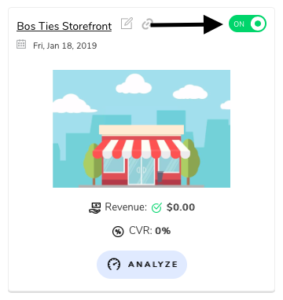
You probably don’t have any of your collections added to the Storefront. Any new inventory you add to BuyItLive doesn’t automatically show on your Storefront unless you select to add the collection the items are in. A lot of sellers want to add items but don’t want them to be available to their customers, so this allows you control over what can be seen.
To add collections to your Storefront, go to the Tools tab and click on “Edit Storefront.” Make sure your products are attached to collections so that they can be added to your Storefront.
Carts
Customers can comment “buy,” “sold,” “mine,” “claim,” “dibs,” or “mio” (Spanish) before the product code. Commenting anything else before the product code prevents our system from recognizing the comment. Customers can also simply comment the code by itself without any preceding commands.
Your customers can enter their carts by clicking on the sale link, which will either be in the description of your sale post or in a Facebook message from your page if you enable Messenger auto-replies. Everyone will use that same link, but they will only see their individual cart. If your customers are having a hard time finding the link, we suggest pinning a comment at the bottom of your post with the cart link included. You can also send your store’s unique cart link to a customer at any time if they can’t find the original sale post. That link can be found on your store’s home page in BuyItLive.
If you have a guest cart under your store, that means you’ve indicated in your settings that you will allow guest checkout. This setting appears in 2 different places: sale setup for a Shopping Party, and Storefront settings. If you don’t want customers to have the option to checkout as a guest, be sure to uncheck the box that says “allow customers to shop as a guest.”
If your customer is unable to check out, that may be because they haven’t selected a variant for one or more of the products in their cart. For any products that have variants, they will need to select one before they can check out.
For other issues, please send us a message.
Yes. You can create new carts for customers who are on your customer list. They’ll appear on your customer list once they’ve shopped one of your sales.
Yes! This feature is available to BuyItLive Professional stores, along with other advanced cart management features.
Yes, with BuyItLive Professional you have the option to lock carts. This will prevent shoppers from being able to remove items on their end. They will be required to contact you as the seller and then you will be able to remove items from the Active Carts page if need be.
Orders
From the Orders tab you can find any specific order that hasn’t been fulfilled yet and select to “Refund” it on the right-hand side. This will not add inventory back for the items that were purchased in the order, so you’ll need to adjust inventory manually.
If an order has a discount attached, you either have a discount set from the Tools tab, the customer has in-store credit from your loyalty rewards program, or they were issued in-store credit from the Customers tab or from a refunded order. If an order has free shipping, double check the free shipping threshold from within your Shipping settings. If it’s set to 0, customers will always receive free shipping.
From the Orders page, you’ll have the option to export your orders via a CSV file. With our BuyItLive Professional Orders page updates, you’re able pick and choose which orders you’d like to export.
All shipping is done outside of BuyItLive, including printing shipping labels. If you choose to integrate with either Ship Station or 3PL Central, your orders will sync over. Otherwise you will need to export them to whatever shipping system you use. You can, however, print order receipts by clicking on any order id and then selecting “Print Order.”
Customers
Yes! However, they will be brought to our “waiting room” for the first couple of minutes of your live video while BuyItLive is connecting. Once connected, the customer will proceed to the cart. Aside from the first couple of minutes your video goes live, they can check out as soon as they comment and click the link to the BuyItLive cart. They can also wait, but not so long that their timer runs out.
Yes! From our experience, sales after the live video has ended often make up around two-thirds of a seller’s sales. By continuing to comment, your followers can keep purchasing from your video until you disablee the sale in BuyItLive.
Yes! In order to let your customers shop throughout the week, change your cart from instant checkout to weekly auto-pay with Stripe. This allows customers to pre-authorize their card before the timer ends and then continue shopping all week long before they’re billed Friday at midnight. Switch to auto-pay under your settings.
If you don’t want to use Stripe or auto-pay, you can remove timers from individual carts so they stay open all week long. Just add the timer back when you’re ready if you want carts to expire eventually.
Yes. If I comment “Buy 213” for item #213, it will only add that item to my cart once, no matter how many times I type that. However, if I comment “Buy 213 x2” then two of that item will be added to my cart. They can also increase the quantity to what they want or what is available when they enter their cart.
Comments sometimes seem to appear at random times for different users, so some of your customers may feel like they commented first when they actually didn’t. Our system asks Facebook for the order of the comments by their timestamp. No “who was first” decisions have to be made on your end because our system is right every time.
Don’t worry, we take care of that for you! When your customer becomes eligible to buy we let them know via email or text notification (as long as they’ve allowed your store to contact them). We provide them with a link to their cart and emphasize we’ll only hold their place in line until their timer runs out. To learn more about BuyItLive’s text notification system, check out this article.
Why am I not allow to used my chase Amazon on buyitlive Im ask to open PayPal account
Hey Evelyn! Our sellers can choose whether to use Stripe (which accepts most credit cards) or PayPal as their checkout options. Chances are the store you shopped from had a different setting on. You can learn more about contacting sellers here: https://support.buyitlive.co/knowledge-center/contact-the-sellers-support-team/
How do I get started with Buy It Live? I tried downloading the app, however nothing comes up for iphones.
Hey Shanda! We haven’t released a BuyItLive app yet, but you can get started on our website in a browser: https://buyitlive.co/signup
The FB I used was the incorrect one and would like to add another. Please help as even though I am clicking on remove it does not give the option to add another FB account
Hi Zoryann! You can add a new Facebook account to your store by going to Settings and clicking on the “Roles” tab. Once you’ve done that, you can reach out to us here to ensure the new account is added as the store Manager and the other account is removed.
Set up a PayPal account but I failed to hit the LIVE button during the set-up. How can I fix that? Am I ready to use PayPal?
Hi Janet, before PayPal will work you’ll need to go back through the steps and copy the correct Live Client ID and Secret from the “Live” page. You can follow along with the tutorial video that is embedded on the PayPal setup page. If you need more help, you can message us on Facebook during our free customer service office hours from 2-5pm MST.
How do i cancel a customer order? how do i ensure customer shops as a email or by name and not guest? Why do i get text to remind me of a cart expiring as if i was the client and not the seller, because i cant do anything about it.
Hi Azaliah! I added a FAQ to the article that explains what you can do if you need to cancel an order. You can find it under the “Orders” section. In regard to your other questions, customers can shop as a guest if you use a BuyItLive Shopping Party, or if you’ve allowed for guest login on your Storefront. You can turn that off by editing your Storefront settings from the Tools tab. If you are receiving ShopText messages on your cell phone and you don’t want to receive them, you can visit your profile and remove your store’s ability to contact you. Feel free to reach out to us via FB messenger here with any other questions.
Hi how can I mange and disable what customer delete from their cart at checkout time.?
Hey Zee, you can’t manage or disable it at this time.
Is there an overlay for the screen that Buy It Live offers like Comment Sold so people can see the information on the screen as well?
Hi Paige, right now we don’t have an overlay feature but it will be available on our app once it is finished. There isn’t a timeline for our app at the time being, but we will announce info about it on our facebook page.
Is there a way for customers to pay using cash app or Zelle and still be charged for shipping. I have a lot of customers that use these payment methods and if I use the paying with cash option, it takes away the shipping. Or sometimes I have to go back to invoicing through Paypal and then manually adjusting the inventory
Hi samdrena, right now there isn’t a way for customers to pay for their BuyItLive order using a payment processing service that isn’t connected to your store. Our cash option allows you to work around that, but it assumes the customer will pay cash in person, which is why it doesn’t charge shipping at this time.
how can I change my customers email address for them?
Hi Jennifer, the email address connected to a customer’s account is the same email address connected to the social media profile they use to log in. They can edit this email address from their profile page in BuyItLive.
Can I connect buy it live with my store website from wiz
Hi Marketta, BuyItLive offers a Storefront as your own personal website. If you want to know how you can use your current website in conjunction with BuyItLive, feel free to send us a message on our Facebook page.