In light of doing all we can to make BuyItLive as simple to use as possible, we don’t stop at just helping you as a store owner. Making the checkout process quick and seamless not only pleases your paying customers, but it also seals the deal in the peak moment of engagement.
Hundreds of websites have integrated with PayPal to make online payments almost as simple as they are fun. PayPal is an available payment option for both Starter and Professional sellers.
Connect Your PayPal to BuyItLive
To use your business PayPal account with your BuyItLive store, you’ll need to connect your Live Client ID and Secret. We’ll go through the steps for this below.
- Go to https://developer.paypal.com and sign in.
- On the right-hand side you’ll have access to your profile and name.
- Use the drop-down menu to access your “Dashboard”
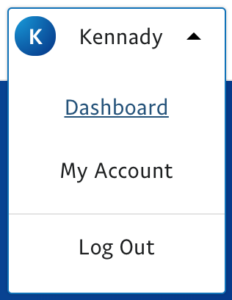
- At this point you may be invited to “Log in to Dashboard”
- On the left-hand side you’ll have access to your Dashboard. Click on “My Apps and Credentials”
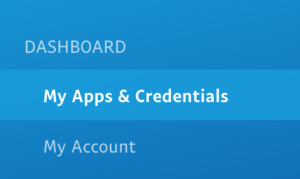
- Click “Live” under “My Apps and Credentials” next to “Sandbox” (“Live” should be highlighted blue when selected)
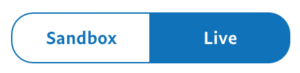
- Scroll down to REST API Apps and select “Create App”

- Name the app “BuyItLive,” then click “Create App”
- Stay within your newly created app and scroll down until you see “Client ID” (we’ve hidden the ID in this example)

- Log into your store on BuyItLive and click on “Tools,” then “PayPal Checkout”
- Paste your ID into the box labeled “PayPal Live Client ID”

- Return to the PayPal tab and copy the ID underneath where it says “Secret” (select “show” under “Secret” and copy the Live Client Secret next to the “created” date)

- Return to BuyItLive and paste your Secret ID into the box labeled “PayPal Live Client Secret”

- Hit “Save Settings“
Set Up Your PayPal Webhook
If a customer closes or reloads their browser before the PayPal transaction is completed within BuyItLive, the order could be lost. This will result in a completed order in PayPal, but a still open cart on BuyItLive. Other problems can arise in this situation, such as overselling and/or losing customers.
By using Webhooks, PayPal will still send the order to BuyItLive even if the customer exits early. PayPal knows when an order comes from your BuyItLive store because of the app you created up above. To set up a webhook within your BuyItLive app, follow these steps:
- If you’ve left the screen from up above, return to it by going to “My Apps and Credentials” from the PayPal developer dashboard, click on “Live,” and then select the app you created for BuyItLive.
- Scroll all the way down until you see “Live Webhooks” at the very bottom of the page.
- Click on “Add Webhook”
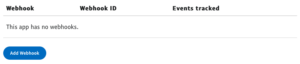
4. Enter https://buyitlive.co/hooks/paypal as the webhook URL
5. Under “Event Types,” select “Payment sale completed”
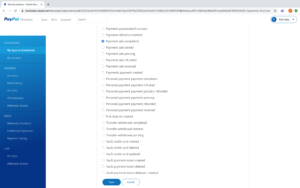
6. Hit “Save”
PayPal Credit
When on the PayPal page of the Tools tab in BuyItLive, selecting the box that says “Activate PayPal Credit for Customers” allows your customers to make payments using PayPal as if it’s a credit card. Allowing your customers to do this does not affect whether or not you receive payments. You can see PayPal’s website to learn more about their credit line.
Using PayPal
Once you’ve saved your business PayPal account information from within your Tools tab, go to your Cart Settings page. From there you can toggle the PayPal option to ‘on’ and then your customers automatically have the option to checkout with PayPal.
Other Payment Options
Both Stripe and PayPal are available as payment options for Starter sellers. Upgraded BuyItLive Professional sellers can also connect a Square and/or Sezzle account to their store. To upgrade to BuyItLive Professional, reach out to our team or click here.