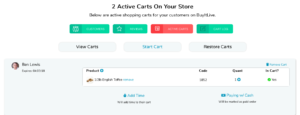
Advanced Cart features with BuyItLive Professional include the ability to restore expired carts, lock active carts, mark carts as paying with cash, and view your store’s own cart log. If you’re wondering how to create a new cart or add products to it, read more about our basic cart functions here. To learn more about these advanced features, read on!
Restore Expired Carts
You’ve probably received a message from a customer before asking if you can restore a cart that ran out of time. When you set a cart timer it does a lot of good in securing your sales, but the occasional customer will forget they don’t have all the time in the world. For that reason, we’ve created a function to restore expired carts. Go to your Active Carts tab and select “Restore Carts.”
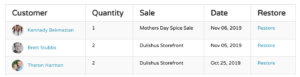
Hit “Restore” on the cart you want to recover, and it will appear in your Active Carts list under “View Carts.”
Lock Active Carts
This feature will essentially mimic an invoicing experience. Any time a shopper adds an item to their cart, they have free reign to add and remove items, increase and decrease quantities, and search for products in your store. When the “locked carts” feature is turned on, customers are no longer able to remove items from their carts. This discourages shoppers from claiming products they aren’t serious about purchasing.
To enable the feature to lock active carts, go to Settings and click on the “Cart” tab. You’ll see the option at the bottom of the page, setting number nine. When enabled, customers will need to contact you as the seller if they want items to be removed from their cart.
Mark Carts as Paying with Cash
Many of you have local customers who prefer to pick up their orders and pay with cash. In this situation shoppers can reach out to you to have you mark their active cart as paying with cash. Learn more about this feature in our article on Cash Checkout.
Cart Log
When you click on the Cart Log, you’ll be able to see an extensive list of actions taken by your customers from within their carts. The information listed in the Cart Log includes:
- Customer Name
- Sale (the name of the sale they’re shopping from)
- Action
- Added – an item has been added to this customer’s cart
- Removed – an item has been removed from a customer’s cart
- Upinv – the quantity of an item already in a customer’s cart was increased
- Downinv – the quantity of an item already in a customer’s cart was decreased
- Timedout – the cart expired
- Purchases – an order was successfully placed
- Revenue – shows the revenue made from an order
- Value (the number of items added/removed or the revenue amount)
- Name of the Item Added/Removed
- Date (or number of minutes/hours ago the action was taken)
This log is extremely helpful when you want to analyze the buying habits of your customers and/or find clues when customers contact you with questions regarding their cart.
Upgrade to BuyItLive Professional
To gain access to these Advanced Cart features and others, sign up for BuyItLive Professional or contact our team to upgrade from Starter. If you’re still on the fence, take a look at our article on all of the additional features that come with BuyItLive Professional.