Welcome to BuyItLive! Whether you found out about us from a friend, an ad, or a Google search, we’re excited you’re here. You can create your very own store on BuyItLive by following the steps below.
Create and Name Your Store
To create a new store on BuyItLive, visit our website here and sign in using your preferred social media account. If you plan to post BuyItLive sales on Facebook, you’ll want to sign into BuyItLive using Facebook. If not, you also have the option to sign in with Google.
Be sure to grant Facebook ALL permissions. This is necessary in order for our system to function properly when you begin selling with BuyItLive. Without Facebook permissions, we cannot read your customers’ comments or recognize sales that you post.
From there, you’ll need to choose a unique name for your store. This is something you can edit after you’ve created your store, so don’t worry about making sure it’s absolutely perfect the first time around.
You’ll also be required to enter your phone number and email address so BuyItLive can contact you with important information.

Sign Up for a Free Trial
Once your store has been created, you’ll then be able to start a free trial by entering your payment information. The trial subscription in your cart is the free trial your store will be using. You’ll transition automatically to the paid subscription you sign up for once 14 days have passed from your sign-up day.

Click on “edit cart” to select a different trial. You can sign up for BuyItLive Starter or BuyItLive Professional, and both options offer a monthly subscription and a yearly subscription (which is discounted).
Underneath the checkout button, you’ll see this notice:

Once your free trial ends, your card will be charged automatically to transition your store to the paid subscription you selected. Easy peasy! We do not offer refunds if you don’t cancel your free trial before 14 days have passed, so make sure you keep track of what day you’re on with your free trial.
Get Started
Woohoo! Now you’re ready to get your store set up. Follow the steps in our Getting Started article to begin using BuyItLive.