So you’ve decided to organize your business with our Master Store feature? Good choice! The Master Store feature allows one store to handle shipping, order fulfillment, uploading inventory, tax settings, etc (all the heavy lifting) for your Sub-stores. If after creating your Master Store you want to be sure you’re doing things right, you’re in the right place!
Store Settings
Master Store settings are a little different from that of a regular BuyItLive store. To make sure you have everything set up correctly, read our article on Master Store Settings.
Create Products
Once your settings are in order, you’ll want to add products. You can add products Item By Item, with a CSV File, or via Shopify Import.
Add a Sub-store
Sub-stores are what your Master Store is all about. To connect a new Sub-store to your Master Store, the seller will first need to create a BuyItLive profile. They can do so from the home page of the BuyItLive website or by using this link. They won’t need to create their own store.
After the seller has a BuyItLive account, simply send our team the seller’s name and their preferred store name. We’ll get their store created and add them to it as a manager. They’ll be notified via email once we do.
Fulfill Orders
Get ready to be busy because you’ll be fulfilling orders for all of your Sub-stores! Don’t fret about shipping costs being covered. Once you’ve edited your Shipping Store Settings, all Sub-store sellers are charged shipping costs plus your inventory selling price.
Pay Your Sub-Stores
You offer a “suggested price” to your Sub-stores to sell inventory at, and then both of you profit off of sales. Sub-stores sell products from your inventory at any price they choose. Sub-stores profit based on the difference between their product sale price and the Master Store base cost for the same products. Regardless of the price it’s sold for, the base cost for each product is covered by your Sub-store’s sales. You’ll find the “Payments” tab, which contains the balance automatically payed to your Sub-stores, under your Store Settings. You can read more about Payments here.