For most store owners, uploading your entire inventory can be a long and tedious process completed item by item. Many of you already have your entire inventory listed on your Shopify account, so to help out we’ve integrated with Shopify.
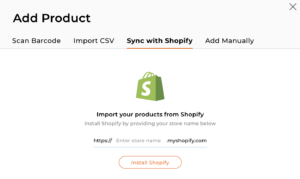
Connect to Shopify
To import your inventory from Shopify, first go to your store on BuyItLive and then select “Products.” Use the plus sign to open the console pictured above and select the option to “sync with Shopify.”
Enter your Admin URL – which you can obtain form you Shopify account – and then select the button to “Install Shopify.”

Make Products Available
Once your Shopify account has been connected to BuyItLive, you’ll need to make sure all of your products and collections are available on the BuyItLive Sales Channel within Shopify. Read our article on the BuyItLive Sales Channel for more information.
After your make your products/collections available to be sold on BuyItLive, you’ll be able to import your products.
Select Buy Code
Select how you want BuyItLive to create your product “buy” codes.
All of your products need to have their own unique buy codes. If our system finds any duplicates during the import process, it will generate unique codes to replace them.
Import
Simply select “Import” when you’re ready. Feel free to leave the page as this process can take some time depending on the number of products you have in your store. We’ll update you via email once your products are ready!
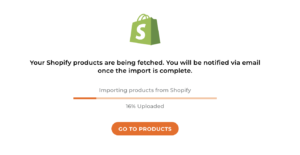
When the import is complete, you can view your inventory and begin selling!
Still Have Questions?
If you’re unsure about any of the steps above or have a specific question, please refer to our Shopify FAQs page. You’re also free to reach out to customer support to have your questions answered.