Chances are you found this article because you have a Shopify account and want to seamlessly track inventory changes and orders between BuyItLive and Shopify. When you integrate with Shopify, you’re required to use Shopify Checkout rather than the BuyItLive checkout process. Setting up Shopify checkout is simple and we’ll walk you through the process!
How Does It Work?
Once you’ve enabled Shopify checkout, customers ready to checkout from your sale will see their cart’s subtotal — NOT including shipping — since Shopify’s shipping costs are independent of your BuyItLive shipping costs. Customers won’t enter credit card information on the BuyItLive site, but are instead directed to the Shopify checkout page to enter shipping and payment information.
When your shopper places an order using Shopify checkout, their BuyItLive cart empties to reflect that transaction. Easy peasy.
Set-up
Under your first cart setting (Payment Processing Services), you will select to use Shopify checkout.
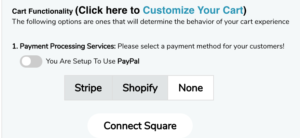
If you “Click here” on the note pictured below, you’ll see a 5 step process to make your Shopify products available on the BuyItLive Sales Channel.

Creating a Sale
When creating a sale, you’ll be able to decide if you want to include everything in your inventory in the sale or pick and choose products.
With Shopify Checkout enabled, you’ll also see the number of disabled products you currently have in your inventory. Products will be in the disabled list if:
- They were imported from Shopify but haven’t been made available on the BuyItLive Sales Channel
- They were created in BuyItLive (BuyItLive products can’t be sold through Shopify Checkout since they don’t exist in Shopify)

You can create a sale knowing you have disabled products in your inventory. Just make sure you aren’t planning on selling any of those disabled items because your customers will not be able to checkout if one (or more) of them are in their cart.
Other Things to Know
Before diving head first into the deep end with Shopify Checkout, there are a few things you should know.
BuyItLive Shipping
BuyItLive shipping is disabled when Shopify Checkout is turned on, since all shipping costs will be calculated within Shopify.
No Discounts
No discounts set up for your store will apply to customer orders when Shopify Checkout is in use, since the subtotal will be calculated from within Shopify. If you want to apply discounts and/or discount codes, you’ll need to set them up within Shopify.
Credits Are Disabled
With Shopify Checkout enabled, you’re unable to give credits on BuyItLive since the payment is processed outside of our system. Credits are designed to only be used on BuyItLive checkout.
Customer Communications
With Shopify Checkout enabled, customers are not notified (via text, email, or Messenger) when you restock items. Learn more about customer communications here.
BuyItLive Cart Timer
The BuyItLive cart timer remains enabled even when Shopify Checkout is on. The cart timer is boosted by 30 minutes once a customer is taken to Shopify by clicking the button “Continue to Payment” to ensure they have enough time to finish checking out.
I just ordered 2 pieces from the loop5 and was notified I bought it but now it says no orders. And I need to add credit card and don’t see where to do it.
Ordered Buy 10204 and Buy 10163
HELP
Hi Barbara! Your order was processed and was shipped out yesterday. If you used your credit card to pay for that order, you should be able to select that card the next time you checkout. Contact us here with any other questions.