As shoppers check out from your BuyItLive sales, you’ll be able to view their orders from the Orders tab. This is where you’ll go to view and print order receipts, issue refunds, and enter tracking information as you ship out your products.
All Orders
From your Orders tab, you can select to view “All Orders” for a complete list of all of your store’s orders. A few different pieces of information are available to you in your orders list. For each individual order, you’ll be able to see:
- the order ID
- the name of the customer
- the date the order was placed
- the total amount paid
- the order status
You can sort your order page by customer, date, total, or status. For example, if you click on “Customer” in blue at the top of the orders, then your orders will be sorted in alphabetical order by customer name. If you click on “Date,” the orders will be listed by date from newest to oldest. If you click on “Total,” they will be listed by order total.
You can also click on the name of a customer to view their customer page. This page will show all of their past orders as well as their current in-store credit amount. Click on the “edit” button next to their credit amount if you’d like to adjust it.
Order ID
Clicking on the Order ID will pull up the order receipt for a particular order. You’ll be able to see the customer’s billing address, shipping address, and specific order details, including any notes left by the customer.
Status
In the Status column you can individually mark orders as fulfilled or refund customers. When you hit “fulfill,” you will be asked for a tracking code. This is the tracking code from the shipping company you use to ship out your orders. Once you’ve entered the code, simply hit “Mark Fulfilled.” You can mark the order as fulfilled even without entering the tracking code.
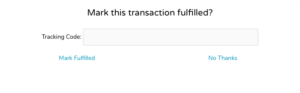
If you gave your customers the option to pick up their order in store rather than use shipping, then fulfilling an order will mark these orders as “Picked Up.”
Order Notifications
Within the “All Orders” tab you’ll see a small box near the top asking if you want a notification sent once you’ve fulfilled an order. If you select this box then we’ll send an email notifying your customers any time you fulfill one of their orders. If you chose to include the tracking code, it will be sent in the email so customers can track their order.
You also have the option to mark ALL of your orders as ‘fulfilled’ all at once.

For BuyItLive Professional sellers, text notifications will be sent to you every time a new order is placed, so you never miss a beat!
Refunds
If you need to refund a customer, simply find their order and click on the “Refund” button on the far right. You can refund customers both before and after the order has been shipped/picked up as long as the transaction took place in BuyItLive.
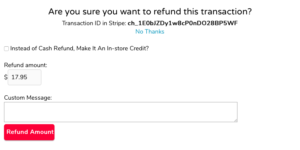
You can refund the entire order amount or you can do a partial refund. You can also opt to refund your customers by giving them in-store credit rather than their money back.
Once you’ve refunded an order, their status will change to “Refunded” and no further action can be made. You cannot refund the same order twice. You will also be able to see the amount refunded. If you don’t see this, try refreshing the page and it will show up.
Fulfillment
Going to the Fulfillment tab will show you all the products that are included in your list of orders. This is especially nice when you only want to make one trip to the warehouse (or wherever you keep your inventory). This tab isn’t cluttered by the order numbers or customer names, all you need to know is which products have been ordered, how many you need to grab, and the date they were ordered.
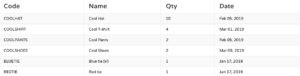
Search
The Search tab is pretty self-explanatory. You can go here to search for a specific order if your order list is long and you don’t want to have to sift through it. You can search by customer name, or you can search for a specific order ID. This feature is especially convenient any time you need to refund one of your customers.
Advanced Order Management
The features listed in this article are available to all BuyItLive sellers and help you stay organized and efficient as a growing business. For those who want extra flexibility, advanced order management is available to BuyItLive Professional sellers. Find out what other features you could take advantage of by reading our article on BuyItLive Professional: Order Management.
Reach out to our team to upgrade to BuyItLive Professional.