
As a BuyItLive Professional seller, you have access to the BuyItLive TeamPlay feature. If you don’t know what TeamPlay is yet, you can read about it here. You can find TeamPlay on the Tools tab. After selecting the TeamPlay option you’ll be redirected to this message:
![]()
You’ll be directed to your team page as pictured below.

Next steps . . .
Name Your Team
Name your team using the “edit” icon pictured below:
![]()
You can come back and edit your team name anytime, just don’t forget to save the name afterwards.
Dashboard – Create Goals
Under your “dashboard” tab you can create goals and view top team performers. Goals can be created for the current and upcoming month.

Goal Setting
Below is a list of the different metrics you can use for goal setting. You can set goals for every single one of these things if you want to. Each individual goal will have its own target and measurements.

You can create one or multiple goals at the same time. Simply save them by clicking the “create” button when you’re done.
Stretch Goals
TeamPlay is intended to help your team stretch, so you can set up to two stretch goals as additional checkpoints to reach after a goal is completed.

Team – Invite Team Members
Goals aren’t any good without a team to reach those goals! Invite new team members using the “plus” button under the “team” tab.
![]()
You can invite team members with a direct link or via email. When inviting via email, you can add a single team member or multiple at once.
Your team members page lists accepted team members as well as pending team members.
Recognition – Spotlight
Everyone loves a little time in the spotlight, and you can give that to your sellers under the recognition tab!

As your team grows, you get to choose who is spotlighted. Simply choose a team member and goal (or multiple goals) to spotlight, say something inspiring and motivating about them, then hit save.

You can view past spotlights and add new ones under this tab anytime!
Does team members need to be paying subscribers as well?
Hey Alex, yes they need to have BuyItLive subscriptions as well.