In order for your social media post to be recognized as a sale on BuyItLive, you need to verify that you have a valid Facebook connection. If you don’t see this green message while setting up your sale, you’ll need to troubleshoot the reason for the disconnect.
![]()
Comments Not Readable
![]()
There’s generally just one cause for the orange warning above.
We can’t read your FB group or page comments – yet
Although you’ve connected the right Facebook page, we can’t read comments yet. Usually this is because you’ve connected a new page without comments, or a post hasn’t been made in a while. BuyItLive must be able to read comments in order for comment shopping to work, so to fix the issue simply go to your Facebook page and comment on a post (as someone other than the page). Our system will recognize the new comment and the connection will be formed. Refresh your sale settings and wait for the green connection message to appear before proceeding with your sale.

This orange warning might appear as you’re setting up a sale in a Facebook group for the first time. This doesn’t mean you can’t proceed with your sale! It just means no one has commented on a sale post in your group yet. If you’re worried, you can run a test sale with BuyItLive in your group. If items add to the cart correctly, then you should be set to proceed with your sale.
Connection Tested and IS NOT Valid
![]()
This red warning can mean a variety of different things. Below are a few possible reasons your connection is not valid in groups or pages.
Groups
The BuyItLive app has not been added to your Facebook group
Facebook groups have specific privacy settings that require the BuyItLive app to be added before our system will work. To add our app, go to your group on Facebook and click on “…More,” then select “Edit Group Settings.”
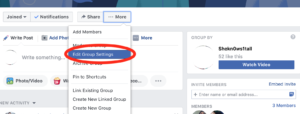
Scroll down until you see “Apps”

Click on “Add Apps” and then type “BuyItLive” into the search bar. The BuyItLive app will show up and you will select it to add it.
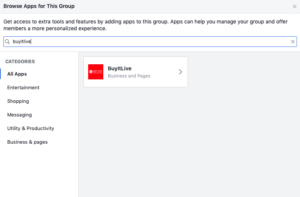
You’ll receive a message that the app has been added.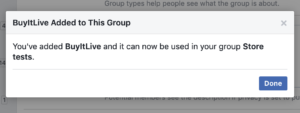
Don’t forget to scroll down and save your settings!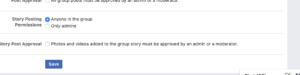
Pages
Your page is new
If your page is new, then you have to post on it before it can be validated. After your initial post, you’ll see an orange warning about reading comments. Follow the instructions at the beginning of this article and your connection should be valid.
Facebook has unpublished your page
If you haven’t posted anything to your page in awhile, it’s possible Facebook has unpublished it. This can also happen if Facebook thinks you’re spamming people with your page. If a page is unpublished, it does not mean it has been deleted, it just isn’t viewable to anyone besides yourself. Until you publish it BuyItLive will not be able to connect with it. To republish your page, first go to your page on Facebook and click on “Settings” in the upper right corner.

The setting at the very top is “Page Visibility” and will give you the option to publish/unpublish your page.

Select “Edit” and then select “Page published.”
Pages or Groups
You changed your Facebook password
If you’ve changed your Facebook password since adding your page or group to BuyItLive, the connection has most likely been severed. For groups, simply refresh the token and this should be fixed. For pages you will need to unpublish, then republish, your page. Next you need to “Refresh Your Facebook Page Token.” You can select this option by going to your BuyItLive Social Settings.

Select the specific Facebook page you’d like to refresh. Return to your live sales settings to verify that your connection is now valid.
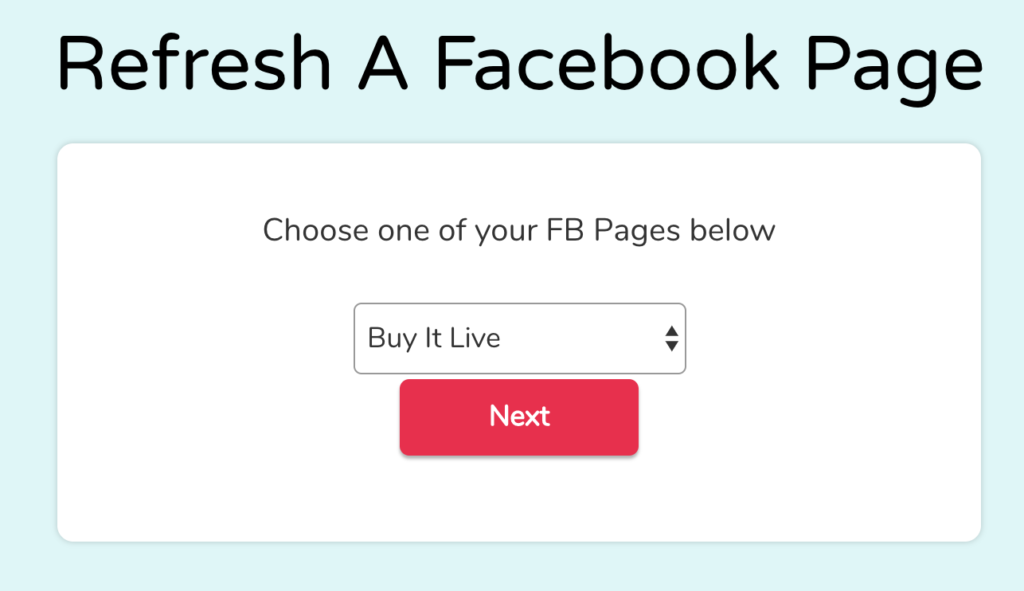
The token has expired
Tokens can expire for a few different reasons. If you haven’t used BuyItLive for awhile, Facebook has changed it’s policies, or certain page/group settings have been reconfigured, then the connection can be broken. To fix this, simply hit “Refresh it” next to the red warning you received at the top of your sale settings. You will be redirected to your “Social Settings” page and can refresh your Facebook token there.
Accept Facebook Permissions
You may be directed to allow BuyItLive special Facebook permissions as pictured:
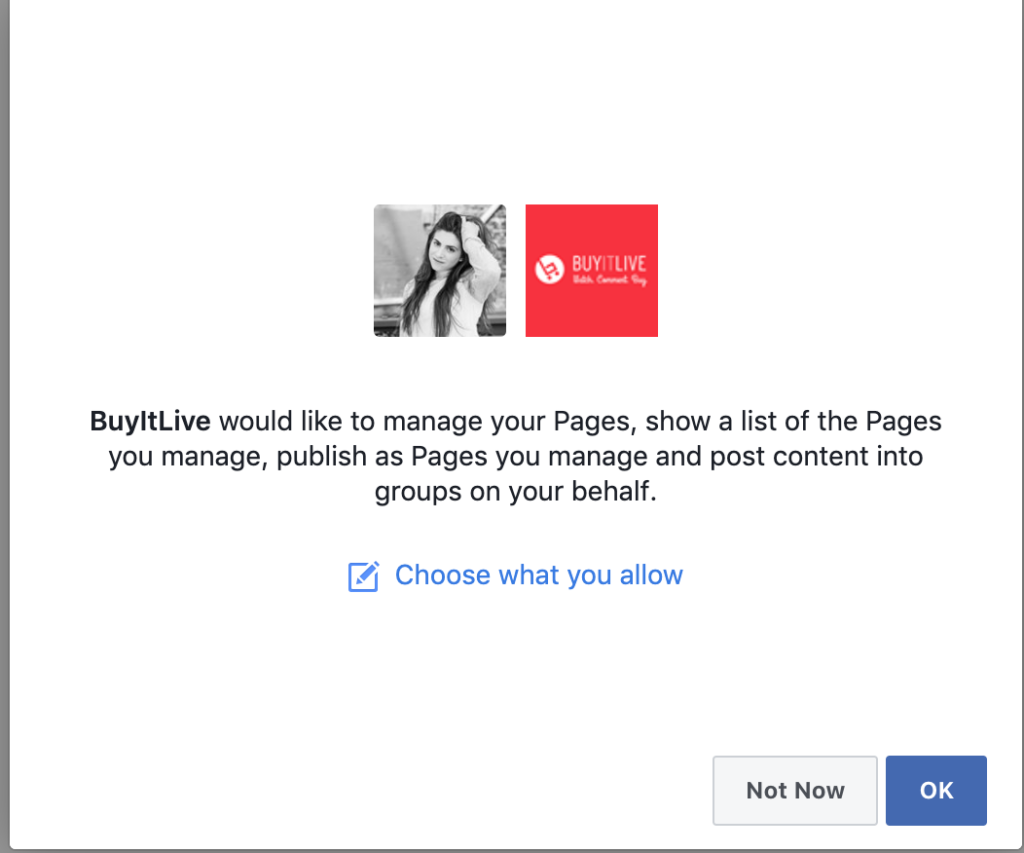
If you select “Choose what you allow,” you’ll be able to limit certain things the BuyItLive Facebook app can access. We don’t want that and neither do you! If you limit your Facebook preferences, BuyItLive may not be able to connect with your page or group properly. To avoid this, simply hit “OK.“