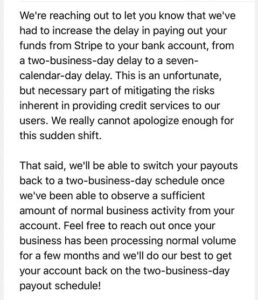As a BuyItLive seller, you can add a Stripe account in order to process and accept payments from customers. To create an account and connect it to your BuyItLive store, you’ll go to Cart Settings and then click on “Connect With Stripe.” Stripe is available with both BuyItLive Starter and BuyItLive Professional.
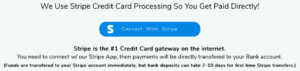
Why Stripe?
Stripe is a widely trusted company that allows businesses to receive payments online. It integrates essential aspects of banking, including technical monitoring and fraud prevention, in order to maintain a dependable platform for receiving payments.
The Process
After hitting “Connect With Stripe,” you will be asked to fill out business details in order to activate your account. You will also be required to fill out information as the “sole proprietor” or owner of the account. If you are trying to activate the account on behalf of someone else, they will need to complete the rest of the form.
Once you’ve provided the necessary information, you will add your banking details. BuyItLive will not have access to your bank account. We can only send payments to your Stripe account, and then Stripe will take care of transferring funds over to your bank.
Like PayPal, Stripe has a standard transaction fee and transferring method you can learn more about here. Funds will be transferred to your Stripe account immediately after your customers hit “Place Your Order,” but subsequent transferring of funds from Stripe to your bank account can take 7-10 days for first-time users. Later on you will be able to receive funds within 2 business days.
Going Forward
After you’ve created your Stripe account, make sure it is toggled on in your Cart Settings in order to use it.
Once you have your Stripe account linked to your store on BuyItLive, you won’t need to worry about it again. Money transfers over automatically, however if you find that you need to log in to your Stripe account to change settings or view your profile, you can log in from the Stripe website.
Other Payment Options
As a Starter seller, your payment options are Stripe and PayPal. If you upgrade to BuyItLive Professional, you’ll also be able to connect your store with Square and Sezzle, among other great selling tools and features. To upgrade your store, reach out to our team.