Payments
When customers purchase items from your store, the Master Store collects the payment. Our system automatically tracks what you earn when each transaction is made. You receive payment from the Master Store through Stripe every Friday night, so be sure you’ve connected to Stripe under your payment settings.
BuyItLive sub-store sellers all sign up with a BuyItLive Starter or BuyItLive Professional subscription that renews annually or monthly. There are no additional hidden fees.
Products
You get access to all of them! You’re welcome to pick specific products to offer in each sale.
There’s no need! Your store’s inventory is 100% synced to the Master Store’s.
Not at this time. Your collections, like all other product settings, are linked directly to those from the Master Store.
No. You can’t add your own products to your sub-store yet.
Yes! Although the hard, pre-set product costs can’t be edited, you determine what price to sell each product for. The price in red is set by you and what your customers will see.
Waitlist
Yes. If an item is out of stock and your Master Store has enabled the waitlist feature, then your customers can waitlist items.
While waitlists are on sub-stores as well as our standard stores, only the Master Store can view the customers who are waiting at this time.
Shipping
No. The Master Store takes care of shipping and fulfilling all orders.
Yes, your orders sync with the Master Store’s orders, so they should be updated when marked as fulfilled. That being said, if you know an order has been fulfilled by the Master Store but your order page isn’t updating, you can manually sync by selecting the “Check Shopify Fulfillment” link.