All good business owners know when to reward their loyal customers. There’s a good chance even you have a loyalty card from your local grocery store. Retaining loyal customers and boosting your “love group” can have immense and measured success in the long run, including receiving recommendations, cultivating trust with buyers, and enjoying an expressive fanbase.
With BuyItLive’s Loyalty Rewards program, you’re able to reward your customers in a way that ensures they keep coming back for more! With Loyalty Rewards you can reward an unlimited number of customers. To start using Loyalty Rewards, sign up for BuyItLive Professional.
Creating Point Parameters
The BuyItLive Loyalty Rewards program is point-based. If you choose to offer the program, your customers have the chance to shop across your sales, earning points and converting them to in-store credit. This motivates customers to shop more now so they can shop guilt-free in the future (that’s the genius of a good loyalty program, after all).
Once you’ve upgraded to BuyItLive Professional, you can access Loyalty Rewards by clicking on the “Tools” tab from the home page. From the Loyalty Rewards page, you’ll be able to see how BuyItLive assigns points to your customers. Here’s a list of all the ways your customers can earn points and how many they’ll earn for each scenario:
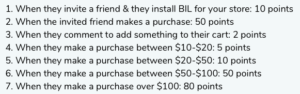
Honestly, we’ve done most of the work for you. All you need to do now is create your point parameters. This means you decide how many points each customers needs to collect before they receive $1.00 of in-store credit.
After checking out during a sale, your customers receive a referral link to share with their friends for a chance to earn more points. This link can send people to your BuyItLive home page, your Storefront, or any of your Facebook pages or groups that are connected to BuyItLive. The choice is yours! As referenced in numbers one and two from the list above, your customers receive points if they have friends who sign up with BuyItLive and purchase from your store using your referral link.
Redeeming Points
When a customer checks out from one of your sales, their order receipt appears as usual except for one additional link to your store’s rewards page. This link appears in green lettering above the receipt on the right.
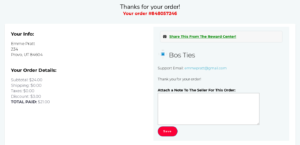
Once customers click on that link they’re able to view the specific point parameters set for your store along with their current point total. They’ll also see how much in-store credit they’ve earned based on their point total and they can choose to convert it into credit on this page.
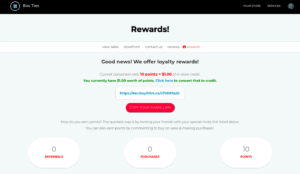

Copy Your Share Link
Clicking this button copies the link listed above it so your customers can share it and earn more points. This is the link that leads to the destination you set in your Loyalty Rewards program settings. When a customer shares this link and their friend uses it to sign up as a new customer with your store, the “loyal customer” receives 10 points. When this happens, the point counter on the right goes up by 10 and the referral counter on the left shows “1” referral.
Copy Your Appended ID
An appended ID is a special add-on to a URL and is unique to each of your customers. They can copy their appended ID and add it to the end of any BuyItLive link and then send that link to their friends to receive more points. If anyone signs up with BuyItLive or makes purchases from your store using a link with a customer’s appended ID, they will likewise receive points for those scenarios.
Viewing Points
Storefront Rewards Page
In order for customers to view their point total for your store, they can visit your Rewards page. To do this, they need to go to your Storefront and then select “Live” at the top. This takes them to your list of recent sales. From there, they can select “Rewards,” the far option on the top right. This is where they’ll see the Rewards page shown in the screenshot above.