BuyItLive seller’s high conversion rates are largely attributed to Instant Checkout, but sometimes customers want a little more flexibility. Our daily and weekly Auto-Pay options offer just that. Read on to determine how you want customers to checkout from your sales!
Instant Checkout
Picture Instant Checkout as the key ingredient in our recipe for success. When paired with timed carts and trained customers, the results are beautiful. You’ve capitalized on customer FOMO (Fear Of Missing Out) and increased your conversion rates by sealing the deal at the peak moment of engagement.
You can adjust each sale’s cart timer in your Live Sale or Wall Drop settings.
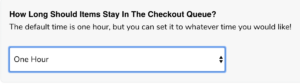
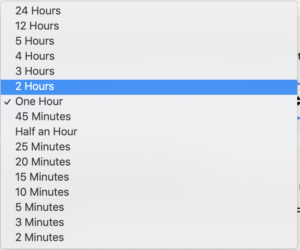
When a cart expires, all claimed items are dropped. An email is sent that night notifying the customer of their expired cart, and they are invited to follow a link to reclaim available items before someone else does. Following the link will not restore any items other customers were waiting in line for.
Auto-Pay
With Auto-Pay, customers add products to their carts just as they would for instant checkout. When they’re ready to pay, they enter their address and pre-authorize a credit card. This locks in their cart, reserving their items but not billing them until the Auto-Pay period is over.
Auto-Pay capitalizes on FOMO as customers are still only given a short period of time to pre-auth their card and shipping address. Auto-Pay orders aren’t processed immediately, which means customer carts remain open 24 hours to an entire week, depending on your preferences. You can activate Auto-Pay under your store’s cart settings.
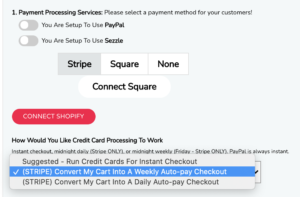
Daily Auto-Pay
Daily Auto-Pay is processed each night at midnight (MT). If you plan to use Auto-Pay, we recommend trying our daily option as it allows customers the freedom to edit their carts while still processing orders quickly so you don’t lose sales.
Once a customer has pre-authorized their card with daily Auto-Pay, they can forget about their cart since the payment will automatically be processed.
Weekly Auto-Pay
Weekly Auto-Pay is processed Friday at midnight (MST) and has its pros and cons. If you’re doing multiple sales a week and don’t want to worry about combining shipping payments, then weekly Auto-Pay may be a good solution for you. Carts are open for an entire week, which means pre-authorized carts are easily combined into one order when payment is processed.
Auto-Pay Checkout
If you select daily OR weekly Auto-Pay Checkout, customers have between two minutes and twenty-four hours (whatever you’ve set the timer to for that sale) to pre-auth their card and shipping address. After this, the timer system will be off for them until their Auto-Pay is complete and they join another sale.
If customers choose to pre-auth, their card information will be safely stored. After customers provide their information for Auto-Pay, they’ll receive this message any time they checkout.
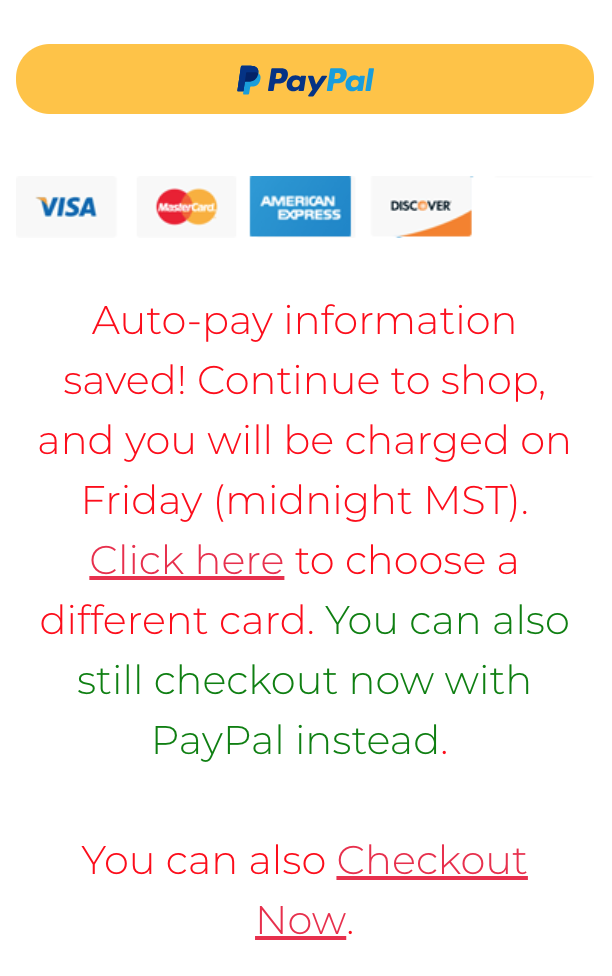
All items added to customer carts after pre-auth are automatically included in the charge when their order is processed.
Early Processing
As a store owner, you can process the Auto-Pay payment before midnight that night (for daily Auto-Pay) or before Friday at midnight (for weekly Auto-Pay). You’ll only want to do this if a customer has requested it. Up until the specified billing period, customers who have pre-authorized their payment info can add or remove items from their carts, so you wouldn’t want to process their cards early without their permission.
To process a pre-authorized card early, go to the home page on BuyItLive and then click to view your active carts. Underneath the name of the customer who’s wanting to pay now, choose to “Process” the payment. If you want to process all of your customers carts, you’ll need to do so one at a time.

Can I use PayPal to process with the weekly auto pay?
Hey Debbie! As mentioned in the above article: Auto-pay only works with Stripe, not PayPal. https://support.buyitlive.co/knowledge-center/instant-checkout-vs-auto-pay/#auto-pay
Hi question I’ve been trying to log off and relogging into a buyitlive cart to pay my order.For sum reason once I’ve gone down to tap on credit card information its not doing anything,I’ve always used this format and site before never had a problem since yesterday and today,its not letting me tap so I can put my information.
Hi Marisol, feel free to message our BuyItLive Facebook page if you still need some help checking out.