Any time you shop from a BuyItLive sale, you’ll be prompted to log in via Facebook. This makes shopping from BuyItLive stores a breeze since your name and certain contact information will already be saved. After granting BuyItLive permission to “connect” with your Facebook account, a profile is automatically created for you on BuyItLive.

To visit your profile, log in to BuyItLive. If you don’t see it yet, click on your Facebook profile picture in the top right corner of BuyItLive. On a cell phone, click on the three lines in the top right and then click on your profile photo.
Your Stores on BuyItLive
From your profile, you’ll be able to see a list of your stores on BuyItLive. As a shopper, you most likely won’t have a store of your own. If you want to create your own store, you can select that option.
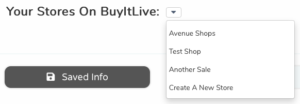
Saved Info

From the Saved Info tab you can view/edit your basic contact info like your email address, phone number, shipping/billing address, and saved credit cards. If you need to change any of the info listed, make sure to hit “Save Settings” at the bottom when you’re done.
Saving Credit Cards
BuyItLive doesn’t store your credit card number. Instead, we tokenize your credit card info while passing it along to get processed. From this page you can see the token of any saved credit cards you have. If you want to add a new card, you’ll have to do that at checkout from the next sale you purchase from.
You can also remove any current card you have saved or assign one of your cards as the primary card to use by default while shopping.
Sellers Followed

The Sellers Followed page contains a list of all the BuyItLive stores you’re currently following. These are listed in alphabetical order from left to right.
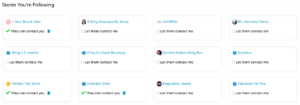
Beneath each store name is the option to let that particular store contact you. If you check the box, stores are able to send you emails when you make a purchase, when it’s your turn in line to buy an item, when a waitlisted product becomes available, or when your cart expires. They will also be able to send email campaigns if they are having a sale or new product release and decide to create a campaign on BuyItLive.
One of the best reasons to let a store contact you is if they are signed up for our premium ShopText feature. ShopText lets stores send you links to their latest sales, alerts when they go live, reminder texts before your cart expires, and more. Read our article on ShopText to learn about an even simpler way to shop.
You can click the trash icon underneath a store if you want to remove their permission to contact you.
Recent Orders

From this tab you’ll see a list of all the orders you’ve made on BuyItLive. They’re in order by purchase date, with the most recent order at the top. Each order lists the order ID, store name, purchase date, shipped date, and order total.
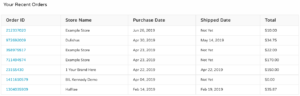
Clicking on the order ID takes you to the order receipt you received when you first checked out. You can view the products purchased, billing and shipping info, a place to write a review, and the store’s support email from this page.
If an order has been refunded, this page will not change to reflect that. The only thing that gets updated is the shipped date. You should receive an email if your order is refunded and you’ve allowed the store to contact you via email.
Shop Again

This is where you can go to see all of the sales you’ve ever shopped from before. The sales will be listed in the order you shopped from them, not in the order the store owners posted the sale.
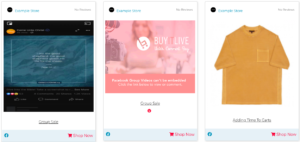
As long as they haven’t been turned off by the store owner, you can shop any of these sales again by clicking on “Shop Now.” It will take you to your cart for that sale where you can claim products and checkout. You can also click on the name of the sale (underlined in black) to visit the sale post itself. From there you can comment to buy.
Signing Up as an Associate
If you scroll to the bottom of any page from within your profile, you’ll see an invitation to sign up as an Associate on BuyItLive.
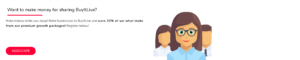
Registering as an Associate is completely free and can earn you easy money. Check out this article to learn more.
I’d love to get a run through on any updates to the system. We switched to Commentsold for a few reasons and would love to see if those are fixed if anybody is available to do a quick call.
Thanks,
Josh
801-946-1341
Hi Josh! We called and it went to voicemail. Message us via FB messenger when you’re ready for a chat.